Yes! All campaigns are automatically co-branded based on the information in your Company Profile, including your logo, social media handles, and business address.
You can also customize the campaign content using editable fields to tailor messaging to your brand voice or specific market needs. Simply click “Edit” before activating a campaign to modify email text, landing page content, or social media posts.
Additionally, the platform includes built-in AI tools that work like ChatGPT, making it even easier to customize your campaigns. Whether you’re refining your message for a specific audience or industries, the AI content assistant can help you craft compelling, on-brand copy in seconds.
Need to go global? Use the AI Translate feature to instantly convert your campaign content into multiple languages — perfect for reaching international audiences with ease and consistency.
Watch our on-demand webinar to learn how to customize your campaigns — including how to use AI tools and translation features to make your messaging more effective and locally relevant.
Can I customize the content in the campaigns?
How do I authenticate my email domain to improve Partner Marketing Hub email deliverability?
To improve email deliverability and avoid the spam folder, it's important to authenticate your email domain. Email authentication helps providers recognize your messages as legitimate, increasing the chances they’ll reach your recipients’ inboxes. It also builds credibility and trust with your audience.
To authenticate your domain:
1) Add an SPF TXT Record
SPF tells providers that the Partner Marketing Hub is allowed to send email for your domain.
- Log in to your domain/DNS provider (e.g., GoDaddy, Cloudflare, Namecheap).
- Open your DNS settings and add a new TXT record.
- Use this value (paste exactly):
📌 v=spf1 include:campaigns.structuredweb.com -all
Note: If you already have an SPF record, merge the include:campaigns.structuredweb.com into your existing record (you should only have one SPF TXT record per domain).
2) Whitelist Mail Server IP (if your company filters email)
- Ask your IT/email admin to allowlist the following IP as a trusted sender:
📌 50.31.61.2
If you don’t use any filtering, you can skip this step.
3) Enable DMARC (via Support)
- Check your Company Profile page for any DMARC warning (if available).
- Email Customer Support to enable DMARC for PMH emails: support@structuredweb.com
- Follow their instructions to add/update the required DNS records at your domain provider.

Need help? Contact your IT team or domain registrar. You can also email: support@structuredweb.com
How can I see which contacts opened or clicked on my emails?
You can view this information directly in your campaign reports.
- Go to Campaigns > My Campaigns in the top menu.
- Open the campaign you activated, then select the email that was sent.
- In the email view, click on the Report tab.
- The numbers shown in blue are clickable and will display a list of contacts who opened or clicked the email.
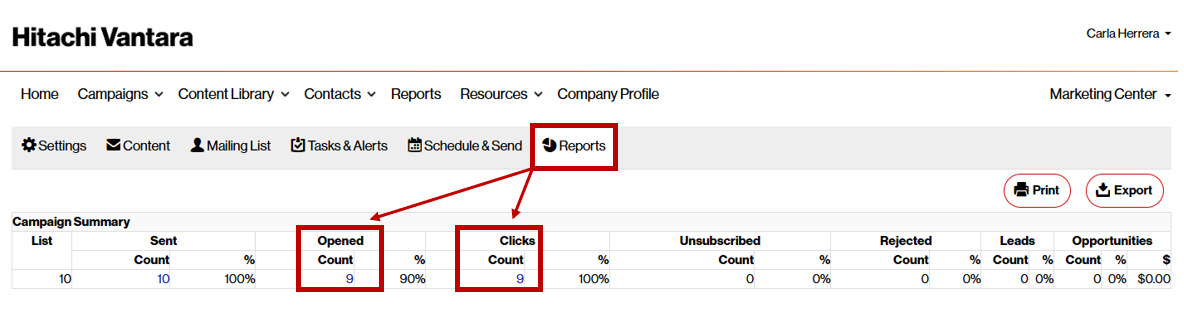
Can I download the campaigns and execute them outside this portal?
Yes, all individual campaign assets are available for download from the Content Library.
When you select a campaign from the Campaign Library, you’ll see two options: Activate and Download. Click Download to choose between downloading the entire campaign or individual assets.
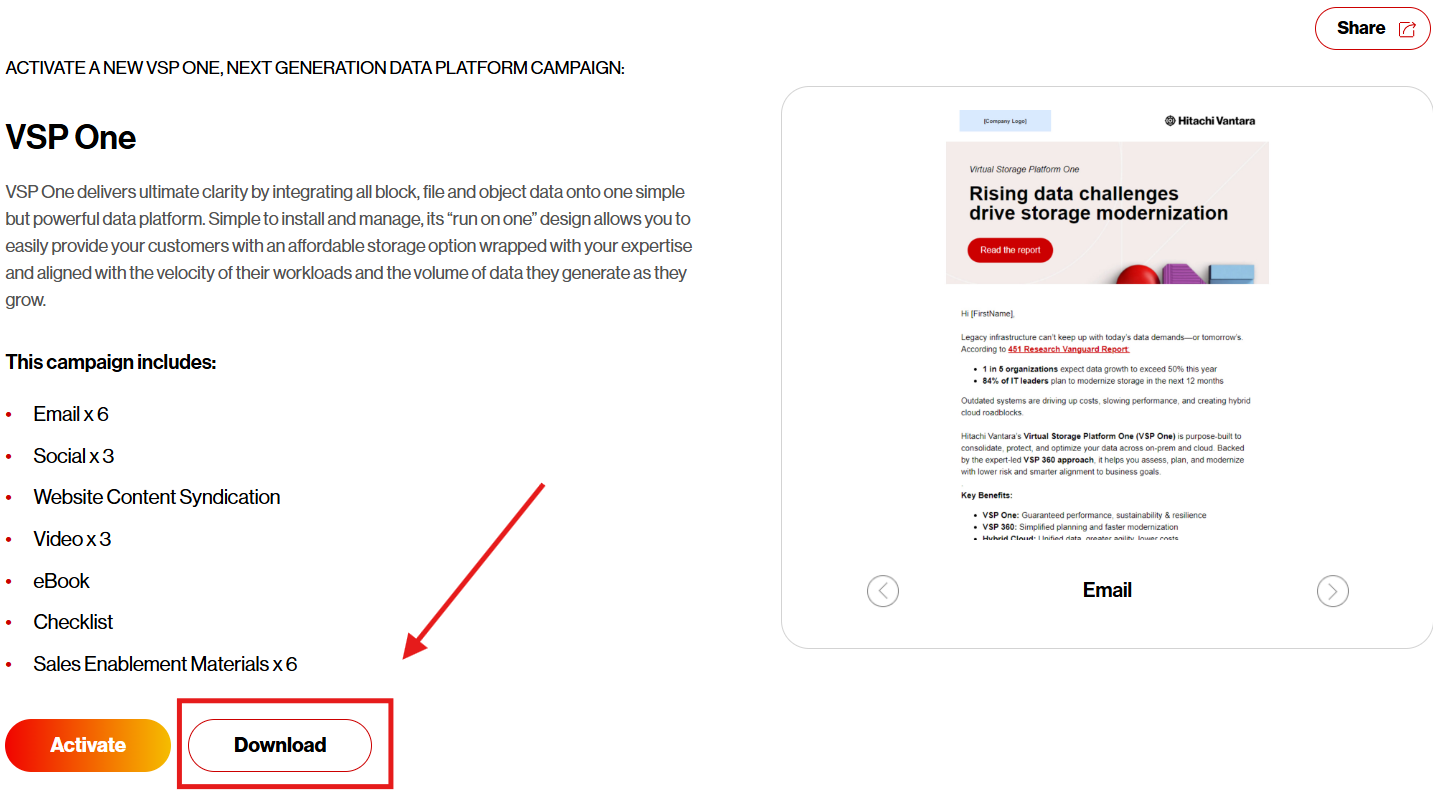
You can also download any customized or translated materials created within the PMH. In the example below, you can click download to export an idividual email after making edits to it.
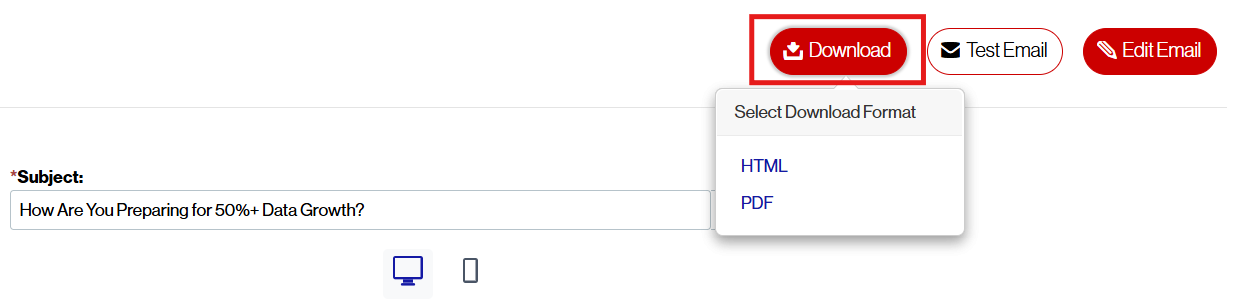
How do I add or manage my contact lists?
You can upload contacts directly to your Partner Marketing Hub account by navigating to the Contacts page. Ensure your contact list includes the following columns:
- First Name
- Last Name
- Company
- Email Address
Tip: Each field must be in a separate column (e.g., "First Name" and "Last Name" should be in different columns).
Here's what to do:
- From the navigation bar at the top, go to the Contacts page.
- Select New > Import.
- Click Choose File, then select the saved contact list from your local drive.
- Above the Data Processing and Privacy Agreement box, click the check box.
- Click Upload.
- Map your column headers to the appropriate fields, then click Continue.
- From the Import into Group(s) area, rename your group, then click Run Import.
Once your contacts are uploaded, explore the Campaign Library, where you can customize and launch an email marketing campaign tailored to your audience.
What is web content syndication, and how do I use it?
Web content syndication allows you to automatically publish Hitachi Vantara solutions on your website — keeping it updated with the latest offerings without needing to make manual changes.
Here's What to Do:
- Click here, then select the Hitachi Vantara Showcase tile.
- Select Customize & Activate at the top left corner of the screen.
- Follow the steps on page to implement the web content syndication on your website.
Who can I contact for support?
If you need assistance, you can reach out via the “Help” button on the platform or contact partnermarketingteam@hitachivantara.com. You can also schedule a live demo to get personalized answers and discover how the Partner Marketing Hub can elevate your marketing efforts.
